Essay/Term paper: The power on self test
Essay, term paper, research paper: Internet
Free essays available online are good but they will not follow the guidelines of your particular writing assignment. If you need a custom term paper on Internet: The Power On Self Test, you can hire a professional writer here to write you a high quality authentic essay. While free essays can be traced by Turnitin (plagiarism detection program), our custom written essays will pass any plagiarism test. Our writing service will save you time and grade.
The Power On Self Test
When the system is powered on, the BIOS will perform diagnostics and initialize
system components, including the video system. (This is self-evident when the
screen first flicks before the Video Card header is displayed). This is commonly
referred as POST (Power-On Self Test).
Afterwards, the computer will proceed its final boot-up stage by calling the
operating system. Just before that, the user may interrupt to have access to
SETUP.
To allow the user to alter the CMOS settings, the BIOS provides a little program,
SETUP. Usually, setup can be entered by pressing a special key combination (DEL,
ESC, CTRL-ESC, or CRTL-ALT-ESC) at boot time (Some BIOSes allow you to enter
setup at any time by pressing CTRL-ALT-ESC). The AMI BIOS is mostly entered by
pressing the DEL key after resetting (CTRL-ALT-DEL) or powering up the computer.
You can bypass the extended CMOS settings by holding the key down during
boot-up. This is really helpful, especially if you bend the CMOS settings right
out of shape and the computer won't boot properly anymore. This is also a handy
tip for people who play with the older AMI BIOSes with the XCMOS setup. It
allows changes directly to the chip registers with very little technical
explanation.
A Typical BIOS POST Sequence
Most BIOS POST sequences occur along four stages:
1. Display some basic information about the video card like its brand,
video BIOS version and video memory available.
2. Display the BIOS version and copyright notice in upper middle screen.
You will see a large sequence of numbers at the bottom of the screen. This
sequence is the .
3. Display memory count. You will also hear tick sounds if you have enabled
it (see Memory Test Tick Sound section).
4. Once the POST have succeeded and the BIOS is ready to call the operating
system (DOS, OS/2, NT, WIN95, etc.) you will see a basic table of the system's
configurations:
· Main Processor: The type of CPU identified by the BIOS. Usually Cx386DX,
Cx486DX, etc..
· Numeric Processor: Present if you have a FPU or None on the contrary. If
you have a FPU and the BIOS does not recognize it, see section Numeric Processor
Test in Advanced CMOS Setup.
· Floppy Drive A: The drive A type. See section Floppy drive A in Standard
CMOS Setup to alter this setting.
· Floppy Drive B: Idem.
· Display Type: See section Primary display in Standard CMOS Setup.
· AMI or Award BIOS Date: The revision date of your BIOS. Useful to
mention when you have compatibility problems with adaptor cards (notably fancy
ones).
· Base Memory Size: The number of KB of base memory. Usually 640.
· Ext. Memory Size: The number of KB of extended memory.
In the majority of cases, the summation of base memory and extended memory does
not equal the total system memory.
For instance in a 4096 KB (4MB) system, you will have 640KB of base memory and
3072KB of extended memory, a total of 3712KB.
The missing 384KB is reserved by the BIOS, mainly as shadow memory (see Advanced
CMOS Setup).
· Hard Disk C: Type: The master HDD number. See Hard disk C: type section
in Standard CMOS Setup.
· Hard Disk D: Type: The slave HDD number. See Hard disk D: type section
in Standard CMOS Setup.
· Serial Port(s): The hex numbers of your COM ports. 3F8 and 2F8 for COM1
and COM2.
· Parallel Port(s): The hex number of your LTP ports. 378 for LPT1.
· Other information: Right under the table, BIOS usually displays the size
of cache memory.
Common sizes are 64KB, 128KB or 256KB. See External Cache Memory section in
Advanced CMOS Setup.
AMI BIOS POST Errors
During the POST routines, which are performed each time the system is powered on,
errors may occur. Non-fatal errors are those which, in most cases, allow the
system to continue the boot up process. The error messages normally appear on
the screen.
Fatal errors are those which will not allow the system to continue the boot-up
procedure. If a fatal error occurs, you should consult with your system
manufacturer or dealer for possible repairs. These errors are usually
communicated through a series of audible beeps. The numbers on the fatal error
list correspond to the number of beeps for the corresponding error. All errors
listed, with the exception of #8, are fatal errors. All errors found by the BIOS
will be forwarded to the I/O port 80h.
· 1 beep: DRAM refresh failure. The memory refresh circuitry on the
motherboard is faulty.
· 2 beeps: Parity Circuit failure. A parity error was detected in the base
memory (first 64k Block) of the system.
· 3 beeps: Base 64K RAM failure. A memory failure occurred within the
first 64k of memory.
· 4 beeps: System Timer failure. Timer #1 on the system board has failed
to function properly.
· 5 beeps: Processor failure. The CPU on the system board has generated an
error.
· 6 beeps: Keyboard Controller 8042-Gate A20 error. The keyboard
controller (8042) contains the gate A20 switch which allows the computer to
operate in virtual mode.
This error message means that the BIOS is not able to switch the CPU
into protected mode.
· 7 beeps: Virtual Mode (processor) Exception error. The CPU on the
motherboard has generated an Interrupt Failure exception interrupt.
· 8 beeps: Display Memory R/W Test failure. The system video adapter is
either missing or Read/Write Error its memory is faulty. This is not a fatal
error.
· 9 beeps: ROM-BIOS Checksum failure. The ROM checksum value does not
match the value encoded in the BIOS. This is good indication that the BIOS ROMs
went bad.
· 10 beeps: CMOS Shutdown Register. The shutdown register for the CMOS
memory Read/Write Error has failed.
· 11 beeps: Cache Error / External Cache Bad. The external cache is faulty.
Other AMI BIOS POST Codes
· 2 short beeps: POST failed. This is caused by a failure of one of the
hardware testing procedures.
· 1 long & 2 short beeps: Video failure. This is caused by one of two
possible hardware faults. 1) Video BIOS ROM failure, checksum error encountered.
2) The video adapter installed has a horizontal retrace failure.
· 1 long & 3 short beeps: Video failure. This is caused by one of three
possible hardware problems. 1) The video DAC has failed. 2) the monitor
detection process has failed. 3) The video RAM has failed.
· 1 long beep: POST successful. This indicates that all hardware tests
were completed without encountering errors.
If you have access to a POST Card reader, (Jameco, etc.) you can watch the
system perform each test by the value that's displayed. If/when the system hangs
(if there's a problem) the last value displayed will give you a good idea where
and what went wrong, or what's bad on the system board. Of course, having a
description of those codes would be helpful, and different BIOSes have different
meanings for the codes. (could someone point out FTP sites where we could have
access to a complete list of error codes for different versions of AMI and Award
BIOSes?).
BIOS Error Messages
This is a short list of most frequent on-screen BIOS error messages. Your system
may show them in a different manner. When you see any of these, you are in
trouble - Doh! (Does someone has any additions or corrections?)
· "8042 Gate - A20 Error": Gate A20 on the keyboard controller (8042) is
not working.
· "Address Line Short!": Error in the address decoding circuitry.
· "Cache Memory Bad, Do Not Enable Cache!": Cache memory is defective.
· "CH-2 Timer Error": There is an error in timer 2. Several systems have
two timers.
· "CMOS Battery State Low" : The battery power is getting low. It would be
a good idea to replace the battery.
· "CMOS Checksum Failure" : After CMOS RAM values are saved, a checksum
value is generated for error checking. The previous value is different from the
current value.
· "CMOS System Options Not Set": The values stored in CMOS RAM are either
corrupt or nonexistent.
· "CMOS Display Type Mismatch": The video type in CMOS RAM is not the one
detected by the BIOS.
· "CMOS Memory Size Mismatch": The physical amount of memory on the
motherboard is different than the amount in CMOS RAM.
· "CMOS Time and Date Not Set": Self evident.
· "Diskette Boot Failure": The boot disk in floppy drive A: is corrupted
(virus?). Is an operating system present?
· "Display Switch Not Proper": A video switch on the motherboard must be
set to either color or monochrome.
· "DMA Error": Error in the DMA (Direct Memory Access) controller.
· "DMA #1 Error": Error in the first DMA channel.
· "DMA #2 Error": Error in the second DMA channel.
· "FDD Controller Failure": The BIOS cannot communicate with the floppy
disk drive controller.
· "HDD Controller Failure": The BIOS cannot communicate with the hard disk
drive controller.
· "INTR #1 Error": Interrupt channel 1 failed POST.
· "INTR #2 Error": Interrupt channel 2 failed POST.
· "Keyboard Error": There is a timing problem with the keyboard.
· "KB/Interface Error": There is an error in the keyboard connector.
· "Parity Error ????": Parity error in system memory at an unknown address.
· "Memory Parity Error at xxxxx": Memory failed at the xxxxx address.
· "I/O Card Parity Error at xxxxx": An expansion card failed at the xxxxx
address.
· "DMA Bus Time-out": A device has used the bus signal for more than
allocated time (around 8 microseconds).
If you encounter any POST error, there is a good chance that it is an HARDWARE
related problem. You should at least verify if adaptor cards or other removable
components (simms, drams etc...) are properly inserted before calling for help.
One common attribute in human nature is to rely on others before investigating
the problem yourself.
Other sample model essays:
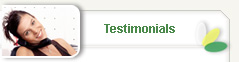

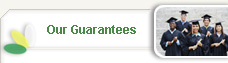

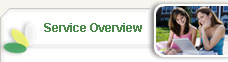

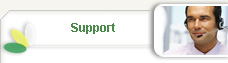

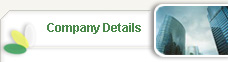


 +
+ 